Knowledge Base > Message Centre Guide > Account Settings
In the one2many Message Centre the settings page is the central point to configure all of your account settings.
The settings page comprises of 4 tabs.
- User Details
- Update your name, address and time zone.
- Password
- Change your password.
- Sender Id's
- Register additional Sender Id's and/or set default Sender Id.
- Interfaces
- Set API options and configure alerts.
User Details
Before purchasing credits you must update your account details so that we can provide them in your tax invoice. The 'User Details' tab can be used to update this information.
Changing the time zone of your account will change all dates presented in the one2many Message Centre to the time zone specified.
Password
You can use the 'Password' tab in the settings page to change your account password.
Note: Changing your password will cause applications using the an API to also require an update. Otherwise they will receive authentication failures.
Sender Id's
Sender Id's that only contain numerical characters must be approved before they can be used in one2many. This is to prevent people from spoofing mobile and other phone numbers that they do not own.
Adding additional mobile numbers
If you have a secondary mobile that you wish to add to your account you can apply for it to be added to your account by typing the Sender Id in the 'Add Sender Id' section and clicking the button.
A message will be sent to the mobile you added with a 6 character approval code. The number will then appear in a second table labelled 'Sender Id Awaiting Approval'. Enter your approval code, one you have received it, and click check code to add the number to your one2many account.
Adding alpha sender id's
You can also add alpha Sender Id's to your account. These do not require approval and will be added to your Sender Id list immediately.
Setting Default Sender Id
After you have successfully registered additional Sender Id's you can chose which one you would like to be the default by clicking the 'Set Default' button.
Delete Sender Id
You can delete a registered Sender Id at any time using the 'Delete' button.
Note: You can't delete your primary mobile number.
Interfaces
- API HTTP Enable
- Check this box to allow messages to be sent using the HTTP API.
- API HTTPS Enable
- Check this box to allow messages to be sent using the HTTPS (Secure) API.
- Email2SMS Enable
- Check this box to enable Email2SMS.
- Max Email2SMS Credits Per Day
- Specify the maximum daily usage of message credits that can be used for Email2SMS.
- Receive Low Balance Warnings
- Select how you wish to receive low balance warnings. Uncheck both boxes to no longer receive warnings.
- Low Balance Threshold Value
- Low balance warnings will be triggered once your account balance falls below the value set here.
- Low Balance Email Override
- You can override the email address that is used for low balance emails in your account settings here. To specify multiple email addresses, separate them with a semi-colon (;).
- Receive Invoices via Email
- Check this to have invoices automatically emailed to you after purchase.
- Invoice Email Override
- You can override the email address that is used to for your invoice here. To specify multiple email addresses, separate them with a semi-colon (;).
- Forward Incoming Messages to Email
- Check this to have incoming messages emailed to you when they are received by one2many.
- Forward Incoming Messages Email Override
- You can override the email address that is used to for your incoming messages here. To specify multiple email addresses, separate them with a semi-colon (;).
The interfaces tab allows you to enable, disable and customise various interfaces that are provided by one2many. As each account has different purposes you can set as many or as few of these options as you see fit.
Email2SMS
Once enabled in the Interfaces tab you can use the Email2SMS tab to add and remove Email2SMS Profiles.
An Email2SMS Profile is a configured email address or domain that is linked to your account, any email sent to [mobile_number]@sms.o2m.com.au will be processed and billed to your account if you have a profile matching the address.
Add Email2SMS Profile
- From Email/Domain - Enter the email address or email domain that you will be sending emails from. We strongly advise against entering a domain only.
- Sender Id - Select the sender id you wish to be used when sending SMS's.
- SMS Message Source - Select which part of the email will be used as the SMS message.
- Maximum Recipients per Email - Enter the maximum number of recipients to process per email.
- Maximum SMS Parts to Send - Enter the maximum number of parts that can be used when sending SMS's. Emails greater than this length will be truncated. Please note, 1 part requires 1 credit to send.
Note: When adding a full domain Eg. 'one2many.com.au' any email from that domain will be accepted and billed to your account. It is strongly recommended to only specify a domain if you believe that it is 100% necessary. one2many will not refund credits due to the miss configuration of Email2SMS Profiles.
What format should my emails be in?
one2many email2sms only supports emails in plain text or HTML with recipients in the To: and/or Cc: fields.
If the email is not in plain text then the HTML from the email will be used; all HTML tags will be removed to leave only text before being converted to an SMS.
All messages are sent using the GSM Alphabet; any invalid characters will be replaced.
Advanced Configuration
Using one2many as an example;
one2many has a large number of employees all require the use of Email2sms. Some employees also have a company mobile and wish to use their numbers as the Sender Id for messages they send. All other employees will use the Sender Id 'one2many' to accurately identify the company as the sender of the messages they send.
They do not want to configure each email address as it would take too long to add all of the email addresses and keep them maintained.
The employees that need their own numbers are: Jeff: 04xx xxx xxx and Sarah: 04nn nnn nnn
The following scenario could be configured as follows:
Before configuring Email2SMS profiles you must first register the Sender Id that will be used in the Sender Id's tab.
Email2SMS Profile 1: (catch all - users can only send up to 3 parts to 10 recipients at a time - max total 30 credits)
From Email/Domain: one2many.com.au
Sender Id: one2many
SMS Message Source: Email Body
Maximum Recipients per Email: 10
Maximum SMS Parts to Send: 3
Email2SMS Profile 2: (Sarah)
From Email/Domain: sarah@one2many.com.au
Sender Id: 614nnnnnnnn
SMS Message Source: Email Body
Maximum Recipients per Email: 50
Maximum SMS Parts to Send: 5
Email2SMS Profile 3: (Jeff)
From Email/Domain: jeff@one2many.com.au
Sender Id: 614xxxxxxxx
SMS Message Source: Email Body
Maximum Recipients per Email: 50
Maximum SMS Parts to Send: 5
When the email is received by the Email2SMS server it first attempts to match the full email address. If the email is from one2many.com.au and not from Sarah or Jeff then the domain Email2SMS profile will be used and set the Sender Id to 'one2many'.
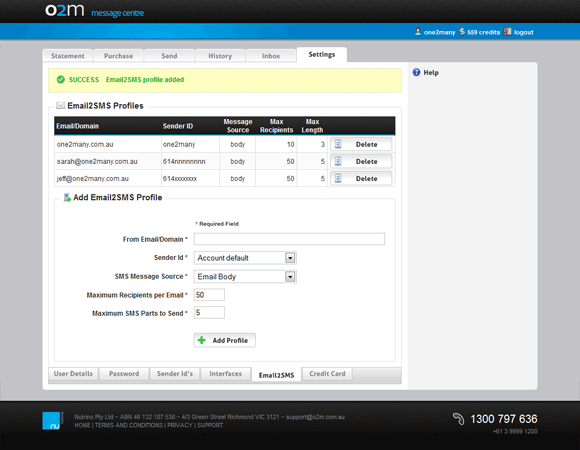
Fig 8:Example of configuration in the one2many Message Centre.
Credit Card
one2many uses your credit card information for processing post payments such as incoming numbers. Your nominated credit card, if applicable, will be visible.
Should you need to change your credit card details at any stage you can enter it in the 'Update Nominated Credit Card' form shown on this tab.